Dr. Abigail Noyce and David Largent’s detailed guidance on Specifications Grading and Canvas can save instructors a lot of time and frustration.
What Specifications Grading Looks Like in Canvas
Below are a bunch of screenshots to show you how Specifications Grading works in Canvas. I wish I had these when I started.
Rubrics and Feedback
This rubric shows an example of my feedback for a hypothetical student. I chose “Success, Not Done Yet, Incomplete” as my accomplishment levels.
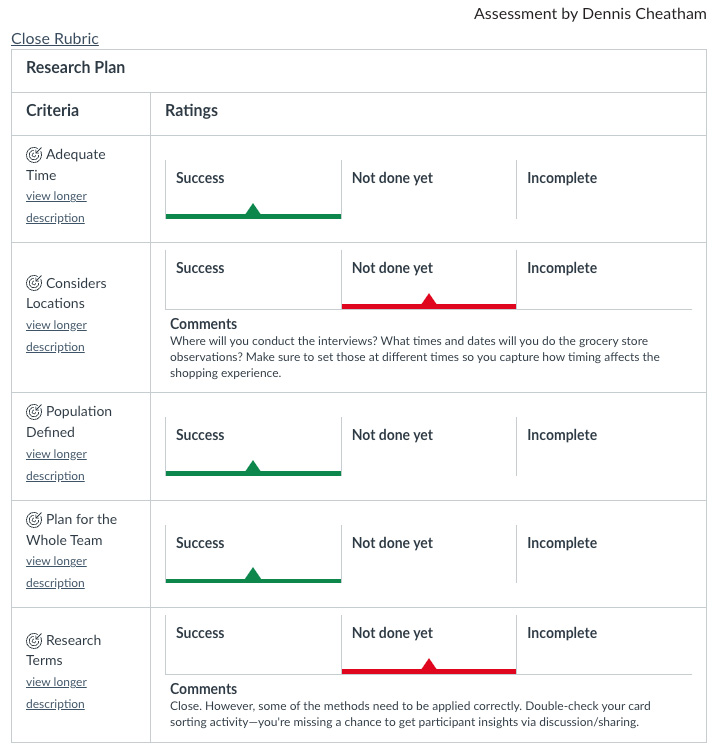
The rubric looks like this in SpeedGrader in Canvas.

Students receive blue circle alerts in the Grades tab in Canvas when instructors post comments and update the rubric with feedback.
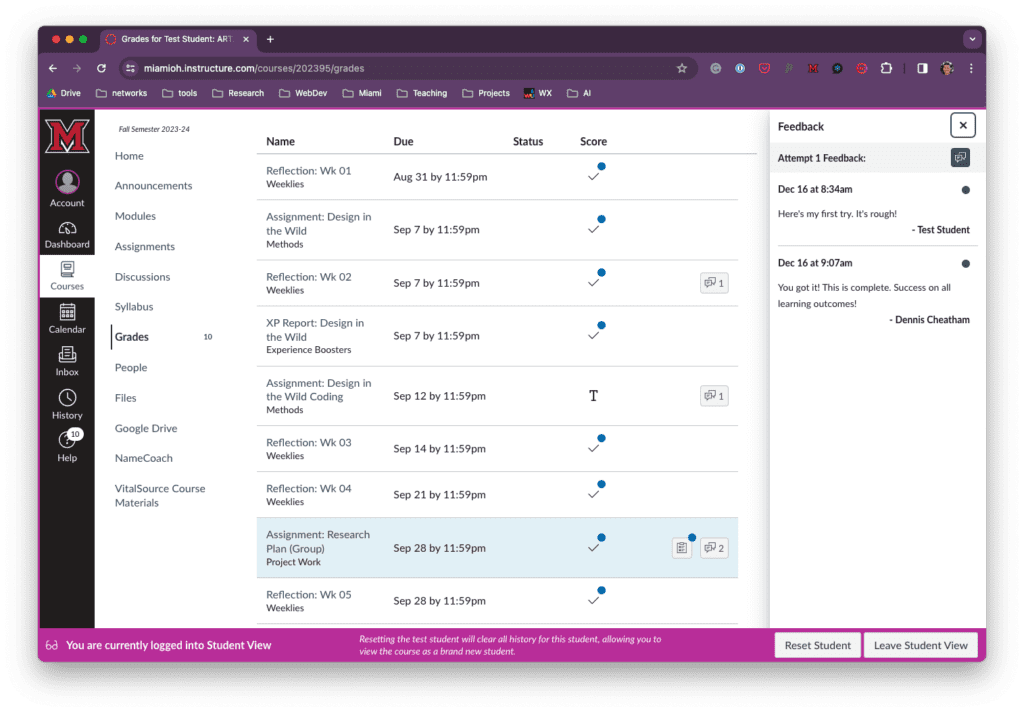
Hiding the Grade Summary in Canvas
Canvas has a pesky habit of showing percentage grades and points even though you don’t want them in a Specifications Grading course. It can be hard for students to ignore a grade of 72.4% in February when they are making good progress. Here are a few resources and my experience hiding grade totals and disabling the grading scheme in Canvas.